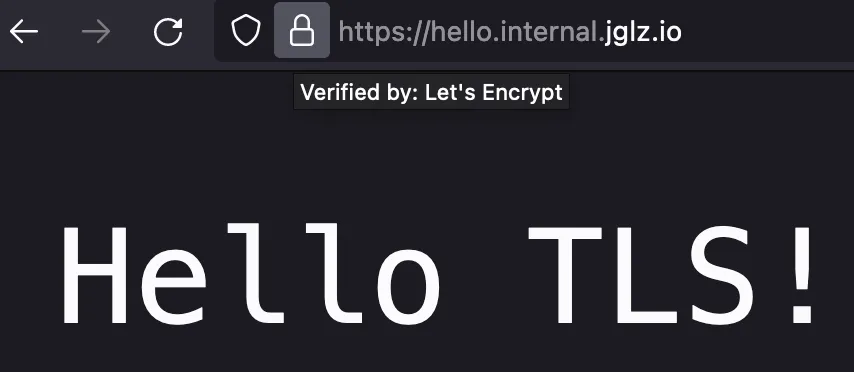Back in the day, managing TLS certificates for your websites was more like a chore than an useful task; it involved time, tears and prays to the Sysadmin gods hoping that your websites will not break when updating its TLS certificates.
Up to this point, I’m pretty sure many of you have heard about Caddy, the Ultimate Server. At least to me, Caddy has been a godsend because it has Automatic TLS Renewal and I can just:
- Spin up a Server
- Upload my application
- Install Caddy
- Wire my domain to Caddy
- Enjoy
However, I’m pretty sure there are a lot of enthusiasts out there that, like me, that also deploy web applications that are not meant for public access, and instead, we lock down our applications behind VPNs, cornering us to start using self-signed certificates again and lose the beautiful (and soon to dissapear anyways) green lock icons, or have warnings start popping up in our browsers every time we are filling a credential field on our websites.
But not everything in life is as bad as it seems. Caddy has a powerful API and a fantastic community that develop tools to circumvent almost any issue we may think of in order to make Caddy the best option for our very specific use cases.
There are a lot of Caddy DNS Modules available that we can use to tell Caddy to pull TLS Certificates automatically and solve the CA challenges using DNS instead of trying to ping our server via IP address.
These modules can help us deploy TLS certificates on our internal networks, even if the host is not reachable to the public internet at all due to firewalls, NAT gateways, or because we’re running our apps in Docker 🐋.
Example use case
In this example use case, we will mix a public domain with a private sub-domain to a simple Hello world! server:
- We will use a homelab server, which is only accessible from a VPN and not from the public Internet.
- We need a public domain, and for this post, we will be managing it with Cloudflare. You can use any DNS manager of your choice as long as there is a Caddy DNS Module for it.
- The private sub-domain to use is
hello.internal.and it will be managed using Pi-hole. - And, obviously, we are going to use Caddy as the server.
1. Compiling Caddy
Caddy needs to perform a challenge in order to obtain the TLS certificate for our domain, but as our server is not reachable from the public internet, we will be installing the Cloudflare module for Caddy that will allow Caddy to receive the challenge in form on a TXT Record challenge and automatically issue the value via the Cloudflare API, and remove it once the TLS certificate has been issued.
To compile Caddy with this module, we can use the xcaddy command:
xcaddy build \
--with github.com/caddy-dns/cloudflare
This will generate a new Caddy executable with the Cloudflare module ready to use!
2. Issuing a Cloudflare API Token
To connect the Cloudflare Module to your Cloudflare account, head to your Account’s API Tokens page and create a new token.
Here, we will need to give our token access to Edit Zone DNS, the template with the same name is really helpful.
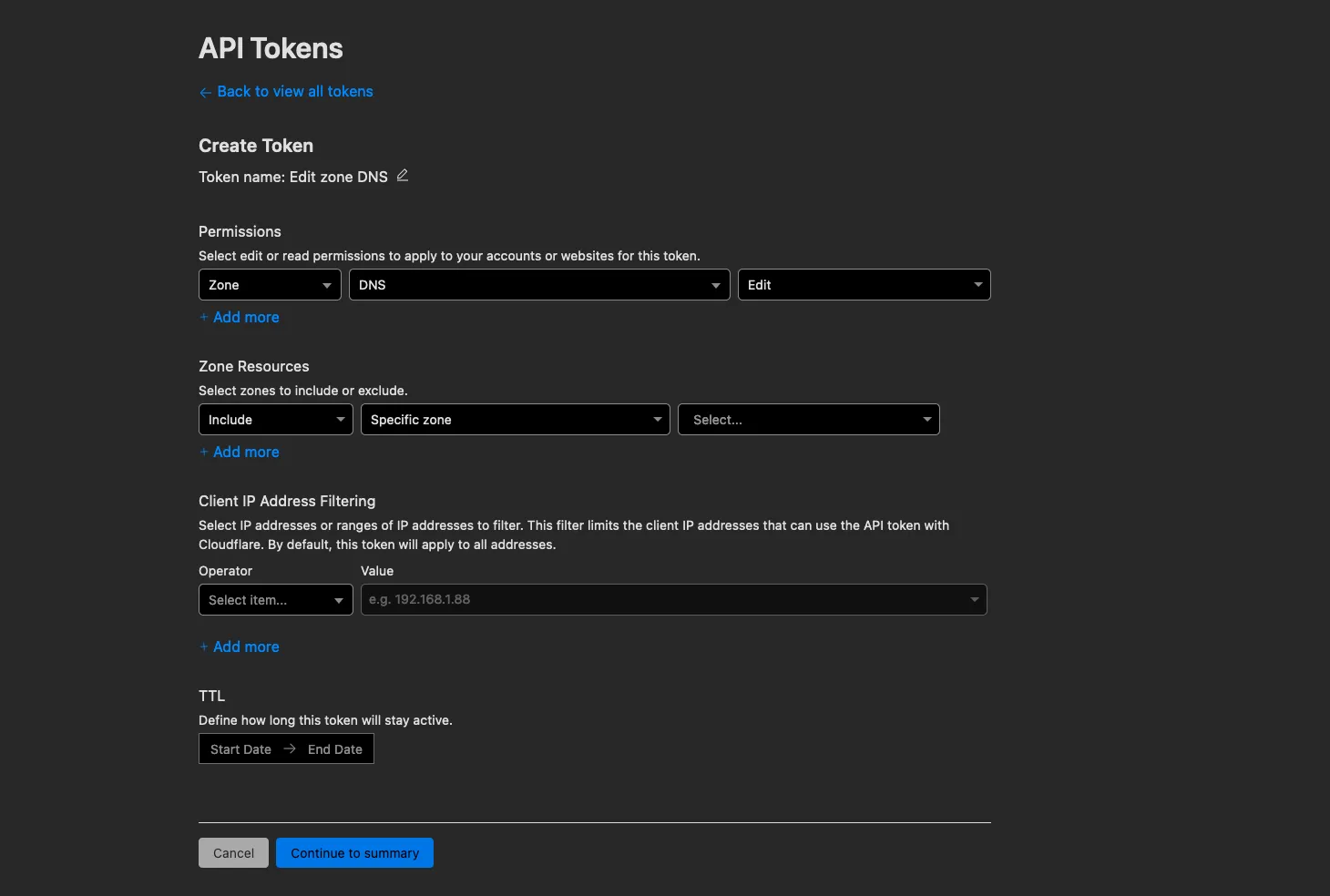
Make sure to select the correct zone to give access to from this token, as well as to save the API Token as we will later on need to provide it in our Caddy configuration.
3. Setting up our sub-domain in Pi-hole
Now, before continuing, we must make the hello.internal. subdomain available to our devices, so let’s open Pi-hole.
You can register the DNS record using IPv4/IPv6 by visiting /admin/dns_records.php in your Pi-hole dashboard:
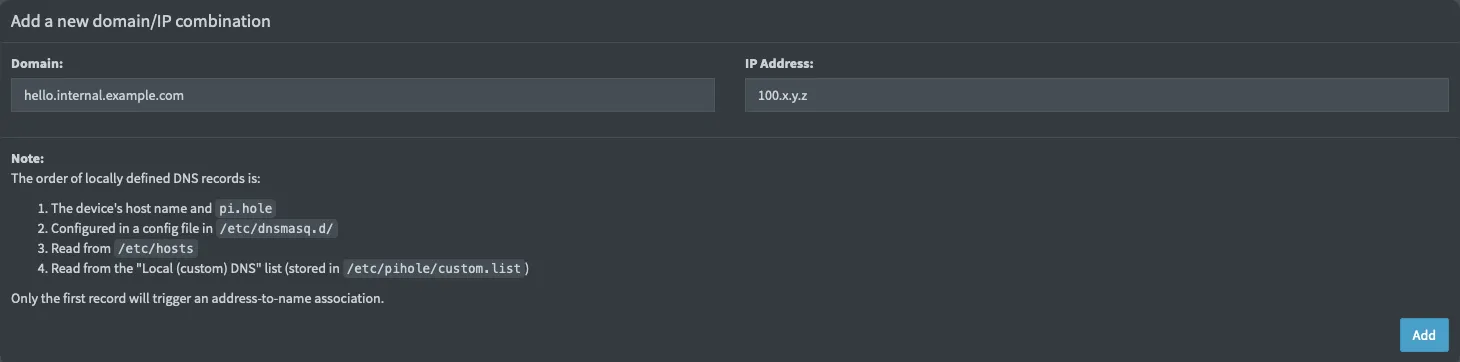
Or you can do CNAME by visiting /admin/cname_records.php:
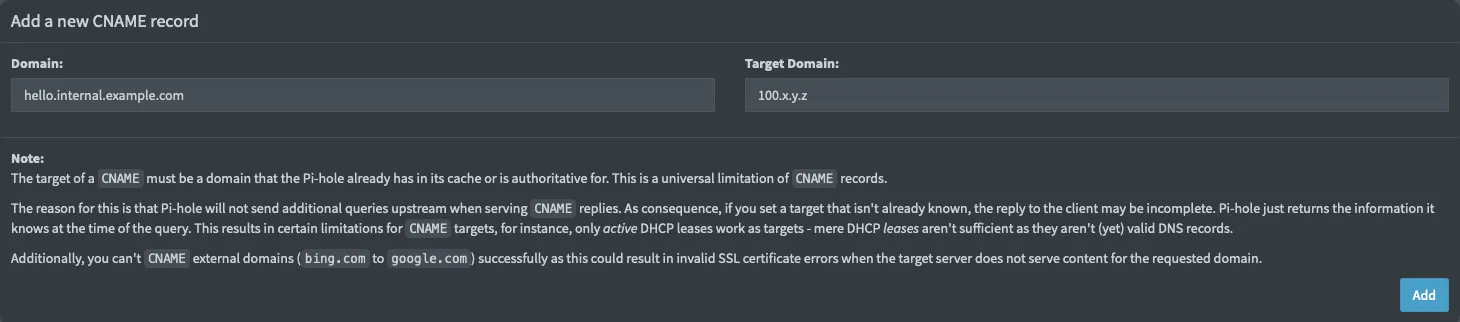
4. Configure our Caddyfile
Finally, let’s set up our Caddy file.
We must first tell caddy to use the Clouflare Module for TLS, after that, we can add our application code.
{
acme_dns cloudflare {CLOUDFLARE_API_TOKEN}
}
hello.internal.jglz.io {
respond "Hello TLS!"
}
Now, when we navigate to our application, we can see Caddy responding our requests with TLS!
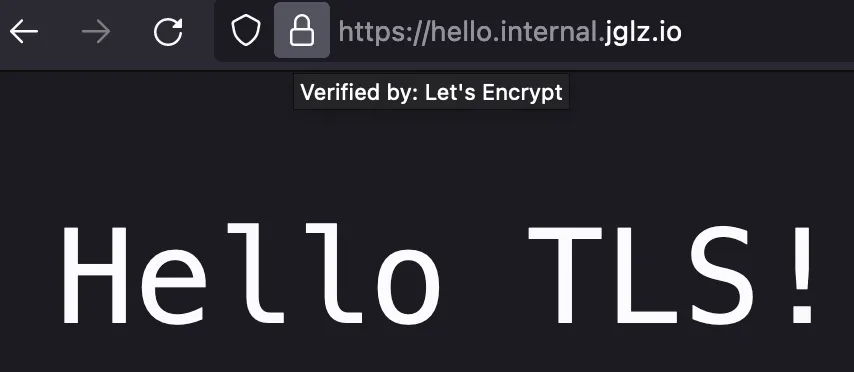
Beyond private networks
As I mentioned previously, we may also be running our applications inside Docker containers, and this can make it
a bit more tedious to manage. Sure, the steps above help if we have Caddy installed directly on our server and
just point the reverse_proxy directives to our containers’ internal IP addresses.
There are cases when in a certain server we run everything inside containers because its easier, and if this fits the description of one of your servers, then I know of a wonderful tool to share with you!
Lucas Lorentz created a great module for Caddy called caddy-docker-proxy that allows Caddy to proxy requests to Docker containers with a really simple config. He also publishes a Caddy container with the module already included to make it easier for us to test and play with it.
Please read the caddy-docker-proxy documentation before continuing.
For this example, we are going to run Caddy as its own container and add the Cloudflare DNS module as well as the Docker Proxy module.
First, we need to compile Caddy with both modules, and as we’re running Caddy as a container we don’t need to have
xcaddy available locally, instead, we will create our own Dockerfile that compiles Caddy for us.
ARG CADDY_VERSION=2.6.4
FROM caddy:${CADDY_VERSION}-builder-alpine AS builder
RUN xcaddy build \
--with github.com/lucaslorentz/caddy-docker-proxy/v2 \
--with github.com/caddy-dns/cloudflare
FROM caddy:${CADDY_VERSION}-alpine
COPY --from=builder /usr/bin/caddy /usr/bin/caddy
CMD ["caddy", "docker-proxy"]
Now, we can fire Caddy via Docker Compose (or the traditional Docker CLI if you prefer) and have TLS work there as well!
version: '3.7'
services:
caddy:
container_name: caddy
build: ./path-containing-Dockerfile/
ports:
- '80:80' # Remember that Caddy does HTTP to HTTPS redirections automatically.
- '443:443'
environment:
- CADDY_INGRESS_NETWORK=caddy
# If you don't want to write your token here, remember that Docker Compose picks up
# variables from an .env file if present in the same directory as the compose file.
- CLOUDFLARE_API_TOKEN=<secret>
networks:
- caddy
labels:
caddy.acme_dns: cloudflare ${CLOUDFLARE_API_TOKEN}
caddy: hello.internal.example.com
caddy.respond: '"Hello TLS!"'
volumes:
- '/var/run/docker.sock:/var/run/docker.sock'
# It is important to have these to conserve data after the container restarts
- '/path/to/persistent/caddy/data:/data'
# Unless we want to SSH to our server every time it restarts.
restart: unless-stopped
networks:
caddy:
name: caddy
If you are running Pi-hole as a container as well, then you may feel tempted to add
TLS to it as well (It’s free! 🤑), unfortunately, it is not possible to request TLS certificates
for the default pi.hole domain.
What we can do instead, is to tell Pi-hole to also work on another domain via the VIRTUAL_HOST
environment variable and then wire the pihole.internal. subdomain to it and to Caddy. Finally, we can also make
it so requests coming to pi.hole are redirected to our pihole.internal. subdomain by Caddy.
Don’t forget to add
pihole.internal.to your Pi-hole DNS/CNAME records.
version: '3.7'
services:
caddy:
# ...
pihole:
# ...
environment:
# ...
- VIRTUAL_HOST: 'pihole.internal.example.com'
networks:
- caddy
labels:
# Numeric suffixes help the caddy-docker-proxy module
# understand which labels should be grouped together.
caddy_0: pihole.internal.example.com
caddy_0.reverse_proxy: "{{upstreams}}"
# Yes, only do redirect on port 80 as 443 will fail to resolve TLS.
caddy_1: pi.hole:80
caddy_1.redir: https://pihole.internal.example.com{uri} permanent
depends_on:
- caddy
networks:
caddy:
name: caddy
Let me know what you think (or if you have a joke) @iksaku2. Thank you for reading 🦑.
Acknowledgements
Thank you so much Francis Lavoie for reading the post and pointing out many errors related to the Caddyfile syntax. You’re the best!